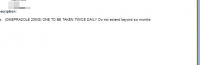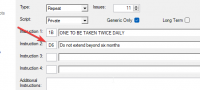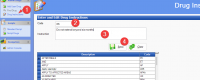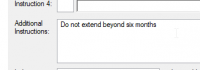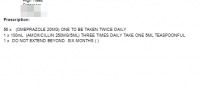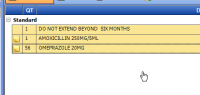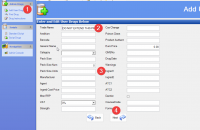ICT Tip 176 – Socrates – Do not extend prescription beyond 6 months
I’ve had several enquiries since the new prescription measures allowing Pharmacies extend 6-month prescriptions to 12 months was introduced. A discussion on the merits or otherwise of this is beyond my remit here, what I can do is make two suggestions about how you might ensure an instruction is given to the Pharmacy not to extend a 6-month prescription when you don’t want it to be. No doubt there are other good ideas out there as well.
1: Create a Drug called “DO NOT EXTEND BEYOND SIX MONTHS”
This will apply to the entire prescription.
To do this, go to My Control Panel==>Admin Console==>Drugs
In here:
[A screenshot of a computer Description automatically generated]
1: Click Add User Drug
2: Enter the text here. Note there is a limit of 40 characters that will display here.
3: There are lots of other available fields but the only one you have to fill in is te Trade name
4: Click Next
5: On the next Screen click Finish
A Drug called “DO NOT EXTEND BEYOND SIX MONTHS” is available to prescribe.
Example:
[A screenshot of a computer Description automatically generated]
And a prescription preview
[A white background with black text Description automatically generated]
2: Enter an additional drug instruction “Do not extend beyond six months”
You can do this simply by typing it into the additional instructions area of the prescription.
[A screenshot of a computer Description automatically generated]
You could of course also add a new short cut to this effect. To do this again go to My Control Panel==>Admin Console==>Drugs
[A screenshot of a computer Description automatically generated]
1: Click on Drug Instructions
2: Enter a short cut e.g. D6 – it must be a short cut that is not already used.
3: Enter the desired text
4: Click Save
Now when prescribing you can add this extra instruction, type D6 into the small box (it is not case sensitive).
[A screenshot of a computer Description automatically generated]
And what the prescription looks like
[A white background with black text Description automatically generated]
Michael
Click here for the Socrates Guidehttps://centrichealthire.sharepoint.com/sites/CentricConnect/SitePages/Socrates.aspx in Centric World