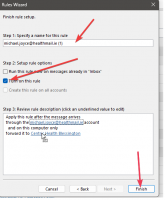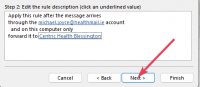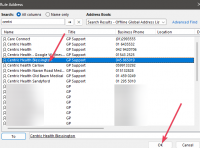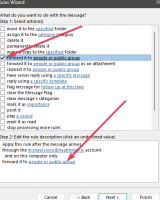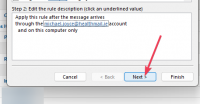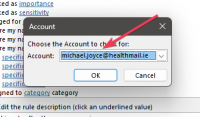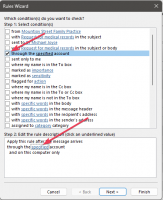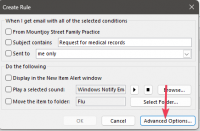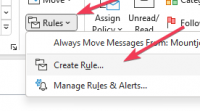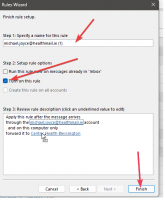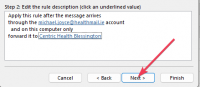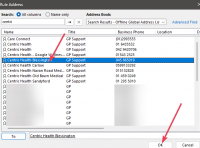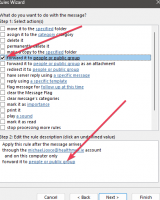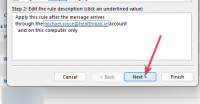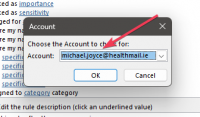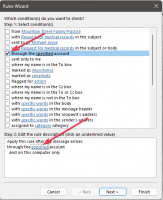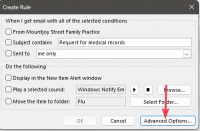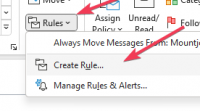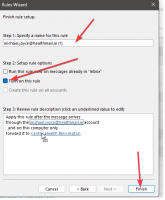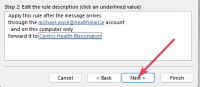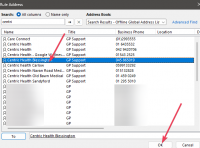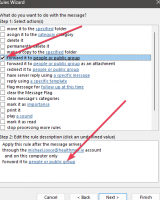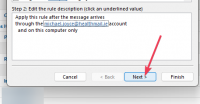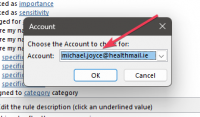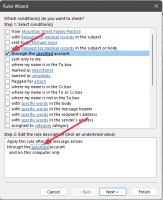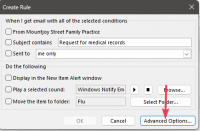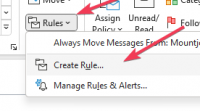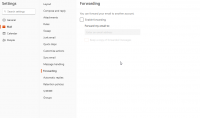ICT Tip 160 – Outlook – Automatically forward e-mail from one account to another
Apologies in advance this week for a very technical tip. This process won’t be required by many but can solve significant issues in some specific circumstances, that is, you can get e-mails automatically forwarded to another e-mail address. As an example, we will set it up that any e-mail that comes to a GP’s healthmail e-mail account is automatically forwarded to the practice healthmail account. Note, this only works if the GP actually opens his outlook program. I am assuming the GP has their healthmail set up in the desktop version of outlook.
To do this we set up a rule, found on the Home tab in the outlook ribbon.
[A screenshot of a computer Description automatically generated]
Click on rules and then create rule.
[A screenshot of a computer Description automatically generated with medium confidence]
In the dialogue that opens click advanced options.
[A screenshot of a computer Description automatically generated with medium confidence]
Click the box beside “through the specified account” then click on specified in the lower box.
[A screenshot of a computer Description automatically generated with medium confidence]
Enter the GPs healthmail address
[A screenshot of a computer Description automatically generated with medium confidence]
Click Next
[A screenshot of a computer Description automatically generated with medium confidence]
Now click the box beside “forward it to people or public group” and in the lower box click people or public group
[A screenshot of a computer Description automatically generated with medium confidence]
Find the practice healthmail address and click OK
[A screenshot of a computer Description automatically generated with medium confidence]
Click Next
[A screenshot of a computer screen Description automatically generated]
Give the rule a name and click finish. Click turn on this rule.
[A screenshot of a computer Description automatically generated with medium confidence]
Click OK
Now the GPs healthmail account is set up so that any messages that arrive into the GPs healthmail e-mail will automatically get forwarded to the practice healthmail e-mail address. The process is similar for other e-mail addresses.
Michael
PS:
A further advanced tip if required is that you can put outlook into the start up group so that outlook opens automatically every time the PC is turned on. To do this Open the Run command box by pressing the Windows logo + R keys. In the Run command field, type shell: Startup and then press Enter key to open Startup folder. Copy and paste the outlook shortcut from the desktop to this Startup folder and outlook is added to startup.
Click here for the Socrates Guidehttps://centrichealthire.sharepoint.com/sites/CentricConnect/SitePages/Socrates.aspx in Centric World
Thanks Michael.
Desktop Outlook is great not least because it can handle all your email accounts in the one space, on your phone too.
FWIW the forwarding feature you describe can also be done at the Healthmail level; I have keith.perdue@healthmail.ie forwarding everything to graftonmedicalgp@healthmail.ie.
Keith
Sent from Outlook for iOShttps://aka.ms/o0ukef
From: Michael Joyce mjoyce@centrichealthblessington.ie
Sent: Wednesday, November 1, 2023 1:38:29 PM
To: gpdiscussion@centricgpforum.com gpdiscussion@centricgpforum.com
Subject: Centric GP Forum ICT Tip 160 – Outlook – Automatically forward e-mail from one account to another
Apologies in advance this week for a very technical tip. This process won’t be required by many but can solve significant issues in some specific circumstances, that is, you can get e-mails automatically forwarded to another e-mail address. As an example, we will set it up that any e-mail that comes to a GP’s healthmail e-mail account is automatically forwarded to the practice healthmail account. Note, this only works if the GP actually opens his outlook program. I am assuming the GP has their healthmail set up in the desktop version of outlook.
To do this we set up a rule, found on the Home tab in the outlook ribbon.
[A screenshot of a computer Description automatically generated]
Click on rules and then create rule.
[A screenshot of a computer Description automatically generated with medium confidence]
In the dialogue that opens click advanced options.
[A screenshot of a computer Description automatically generated with medium confidence]
Click the box beside “through the specified account” then click on specified in the lower box.
[A screenshot of a computer Description automatically generated with medium confidence]
Enter the GPs healthmail address
[A screenshot of a computer Description automatically generated with medium confidence]
Click Next
[A screenshot of a computer Description automatically generated with medium confidence]
Now click the box beside “forward it to people or public group” and in the lower box click people or public group
[A screenshot of a computer Description automatically generated with medium confidence]
Find the practice healthmail address and click OK
[A screenshot of a computer Description automatically generated with medium confidence]
Click Next
[A screenshot of a computer screen Description automatically generated]
Give the rule a name and click finish. Click turn on this rule.
[A screenshot of a computer Description automatically generated with medium confidence]
Click OK
Now the GPs healthmail account is set up so that any messages that arrive into the GPs healthmail e-mail will automatically get forwarded to the practice healthmail e-mail address. The process is similar for other e-mail addresses.
Michael
PS:
A further advanced tip if required is that you can put outlook into the start up group so that outlook opens automatically every time the PC is turned on. To do this Open the Run command box by pressing the Windows logo + R keys. In the Run command field, type shell: Startup and then press Enter key to open Startup folder. Copy and paste the outlook shortcut from the desktop to this Startup folder and outlook is added to startup.
Click here for the Socrates Guidehttps://centrichealthire.sharepoint.com/sites/CentricConnect/SitePages/Socrates.aspx in Centric World
Disclaimer: This e-mail and any attachments including voice attachments may contain confidential, personal, sensitive, proprietary or legally privileged information. Anyone who is not the intended recipient should not use or open the document. Any information or voice recording used within this document or e-mail should not be forwarded to any other legal person or organisation or posted on any social media platform as to do so would be in breach of privacy and data protection legislation. If you have erroneously received this email or document, please delete immediately and notify the sender. If you have received this e-mail or documentation where there is a precise reason to forward to a third party, all rules regarding privacy and data protection should be followed. You will be liable for a third party breach.The recipients acknowledge that Centric Health or associated companies are unable to exercise control to ensure or guarantee the integrity of/over the contents of the information contained in e-mail transmission and further acknowledge that any views expressed in this message are those of the individual sender and no binding nature of the message shall be implied or assumed unless the sender does so expressly with due authority of Centric Health.
Nice one Keith, this I did not know. Certainly, a lot easier than what I described for Healthmail.
I presume you logged into your healthmail account on the website www.healthmail.iehttp://www.healthmail.ie
Went to the settings section and used this page to set up the forwarding.
[cid:image011.png@01DA0CD4.3D2F6FD0]
Thank you, Keith.
Michael
Click here for the Socrates Guidehttps://centrichealthire.sharepoint.com/sites/CentricConnect/SitePages/Socrates.aspx in Centric World
From: Keith Perdue keith.perdue@centrichealth.ie
Sent: Wednesday, November 1, 2023 2:55 PM
To: Centric GP Forum gpdiscussion@centricgpforum.com
Subject: Centric GP Forum Re: ICT Tip 160 – Outlook – Automatically forward e-mail from one account to another
Thanks Michael.
Desktop Outlook is great not least because it can handle all your email accounts in the one space, on your phone too.
FWIW the forwarding feature you describe can also be done at the Healthmail level; I have keith.perdue@healthmail.iemailto:keith.perdue@healthmail.ie forwarding everything to graftonmedicalgp@healthmail.iemailto:graftonmedicalgp@healthmail.ie.
Keith
Sent from Outlook for iOShttps://aka.ms/o0ukef
From: Michael Joyce <mjoyce@centrichealthblessington.iemailto:mjoyce@centrichealthblessington.ie>
Sent: Wednesday, November 1, 2023 1:38:29 PM
To: gpdiscussion@centricgpforum.commailto:gpdiscussion@centricgpforum.com <gpdiscussion@centricgpforum.commailto:gpdiscussion@centricgpforum.com>
Subject: Centric GP Forum ICT Tip 160 – Outlook – Automatically forward e-mail from one account to another
Apologies in advance this week for a very technical tip. This process won’t be required by many but can solve significant issues in some specific circumstances, that is, you can get e-mails automatically forwarded to another e-mail address. As an example, we will set it up that any e-mail that comes to a GP’s healthmail e-mail account is automatically forwarded to the practice healthmail account. Note, this only works if the GP actually opens his outlook program. I am assuming the GP has their healthmail set up in the desktop version of outlook.
To do this we set up a rule, found on the Home tab in the outlook ribbon.
[A screenshot of a computer Description automatically generated]
Click on rules and then create rule.
[A screenshot of a computer Description automatically generated with medium confidence]
In the dialogue that opens click advanced options.
[A screenshot of a computer Description automatically generated with medium confidence]
Click the box beside “through the specified account” then click on specified in the lower box.
[A screenshot of a computer Description automatically generated with medium confidence]
Enter the GPs healthmail address
[A screenshot of a computer Description automatically generated with medium confidence]
Click Next
[A screenshot of a computer Description automatically generated with medium confidence]
Now click the box beside “forward it to people or public group” and in the lower box click people or public group
[A screenshot of a computer Description automatically generated with medium confidence]
Find the practice healthmail address and click OK
[A screenshot of a computer Description automatically generated with medium confidence]
Click Next
[A screenshot of a computer screen Description automatically generated]
Give the rule a name and click finish. Click turn on this rule.
[A screenshot of a computer Description automatically generated with medium confidence]
Click OK
Now the GPs healthmail account is set up so that any messages that arrive into the GPs healthmail e-mail will automatically get forwarded to the practice healthmail e-mail address. The process is similar for other e-mail addresses.
Michael
PS:
A further advanced tip if required is that you can put outlook into the start up group so that outlook opens automatically every time the PC is turned on. To do this Open the Run command box by pressing the Windows logo + R keys. In the Run command field, type shell: Startup and then press Enter key to open Startup folder. Copy and paste the outlook shortcut from the desktop to this Startup folder and outlook is added to startup.
Click here for the Socrates Guidehttps://centrichealthire.sharepoint.com/sites/CentricConnect/SitePages/Socrates.aspx in Centric World
Disclaimer: This e-mail and any attachments including voice attachments may contain confidential, personal, sensitive, proprietary or legally privileged information. Anyone who is not the intended recipient should not use or open the document. Any information or voice recording used within this document or e-mail should not be forwarded to any other legal person or organisation or posted on any social media platform as to do so would be in breach of privacy and data protection legislation. If you have erroneously received this email or document, please delete immediately and notify the sender. If you have received this e-mail or documentation where there is a precise reason to forward to a third party, all rules regarding privacy and data protection should be followed. You will be liable for a third party breach.The recipients acknowledge that Centric Health or associated companies are unable to exercise control to ensure or guarantee the integrity of/over the contents of the information contained in e-mail transmission and further acknowledge that any views expressed in this message are those of the individual sender and no binding nature of the message shall be implied or assumed unless the sender does so expressly with due authority of Centric Health.
Disclaimer: This e-mail and any attachments including voice attachments may contain confidential, personal, sensitive, proprietary or legally privileged information. Anyone who is not the intended recipient should not use or open the document. Any information or voice recording used within this document or e-mail should not be forwarded to any other legal person or organisation or posted on any social media platform as to do so would be in breach of privacy and data protection legislation. If you have erroneously received this email or document, please delete immediately and notify the sender. If you have received this e-mail or documentation where there is a precise reason to forward to a third party, all rules regarding privacy and data protection should be followed. You will be liable for a third party breach.The recipients acknowledge that Centric Health or associated companies are unable to exercise control to ensure or guarantee the integrity of/over the contents of the information contained in e-mail transmission and further acknowledge that any views expressed in this message are those of the individual sender and no binding nature of the message shall be implied or assumed unless the sender does so expressly with due authority of Centric Health.