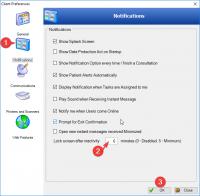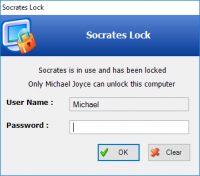ICT Tip 171 – Socrates – Lock your Socrates Screen
You can lock your Socrates screen like this:
[A screenshot of a computer login box Description automatically generated]
Then no one can get into your Socrates e.g. if you are away from your desk for a break etc. When you get back just enter your password and off you go from where you left off.
There are two ways to achieve this.
1: Press the Ctrl key and the letter S together (or click on file and click lock screen)
This locks your screen instantly.
2: Its often hard to remember to lock your Socrates screen so there is a way that you can set it to lock after a certain time, like a screen saver.
To do this click on Edit and then on preferences.
In the window that opens
1: Click on Notifications
2: Enter the number of minutes here before Socrates locks, minimum is 5 minutes. Don’t make this too short or you’ll be locking out too frequently, in the example I’ve made it 6 but 10 or 15 might be better.
3: Click on OK
[A screenshot of a computer Description automatically generated]
Now your Socrates will lock after 6 minutes of inactivity.
Note this will only affect your own Computer, not anybody’s else’s.
An alternative to above is, if you prefer to block access to your entire computer, press the windows key + the letter L at the same time. This brings you to the windows login screen where you have to input your windows profile password to get going again.
Michael
Click here for Socrates in Centric Worldhttps://centrichealthire.sharepoint.com/sites/CentricConnect/SitePages/Socrates.aspx