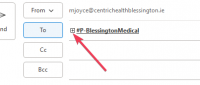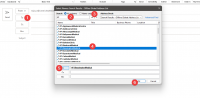ICT – Tips for all 3 – E-mail everyone in your practice
I’m sure you have all seen the DL groups that are sometimes used for sending messages to groups of people in the organisation.
Did you know there are similar groups set up for the practices called # P Using this you can send an e-mail to everybody in the practice.
I’ll demonstrate using Blessington as an example.
Open your new e-mail to send as usual.
[Graphical user interface, text, application Description automatically generated]
Follow these steps
1: Click on the To tab which opens this dialogue
2: Type in #P
3: Press arrow (or enter) to search – this will display all the practices
4: Find and highlight the practice
5: Click on to, to get the practice into the sending field
6: Press OK
The e-mail is now ready to be sent to everyone in the practice. Note, this is centric health e-mail addresses only, another reason to have everyone use their centric e-mail addresses.
As these are currently not used a lot it’s no harm to check the list is up to date.
To do this click the + sign beside the practice name, then yes, this expands out all the e-mail addresses contained in the group.
[Application Description automatically generated with medium confidence]
Check the names. The easiest way to update the names is to e-mail ITsupport@centrichealth.iemailto:ITsupport@centrichealth.ie and ask them to update the details.
I think this could be a very useful additional communication tool.
Michael
Click here for Socrates in Centric Worldhttps://centrichealthire.sharepoint.com/sites/CentricConnect/SitePages/Socrates.aspx