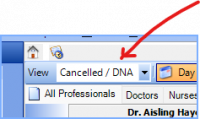ICT Tip 65 – Socrates – See your weeks appointments on one screen
I know we work mainly from the waiting room screen, but the appointment screen has a useful option to look at your week’s appointments all on one screen if you wish.
Open the appointments screen and at the top click on “Work Week”. If you are not the first column on the appointment screen pick your name from the HCP dropdown. This will display the current week for you showing your appointments. You can highlight an appointment and open the chart by clicking view consultation on the left hand side.
[Graphical user interface, application Description automatically generated]
Note also here an option here to look at cancelled or did not attend appointments.
[Graphical user interface, application Description automatically generated]
This view is brought up by clicking on the view area and changing it to Cancelled/DNA. This shows appointments that were cancelled and if an appointment was never opened – presumed to be a DNA – it disappears off the appointment screen 24 hours later and appears here instead.
(Note this 24 hours can be set to a shorter time, if you find that appointments disappear off your screen during the day this could be the reason. To fix that is a bit complicated, best ring support.)
Michael