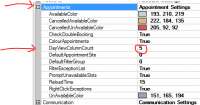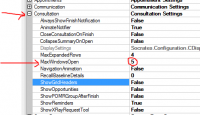ICT Tip 30 – Socrates – Advanced User Preferences
Caution, this one is not for the faint hearted, if you are not familiar with changing settings or configurations then do not try this. However, if you are comfortable with poking around settings etc. then this is fairly straight forward. Using this I will show how you can change the maximum number of files you can have open at the one time and how many columns appear on your appointment screen.
In the edit preferences dialogue, there is a hidden menu called advanced settings. To reveal this when the preferences dialogue is open press Ctrl-Alt-A. A new button appears in the lower left.
This opens access to the local configuration, so just the local PC, not the server. Here you can set several settings, many of them you can do elsewhere but some are only available here. I will give 2 useful examples.
1: Change the maximum number of files that can be open at a time: The default is 4 but it can be changed up or down. Think carefully about this before you do it, the more files you have open the more likely you are to make an error. Anyway, to change it expand the consultation tree and change the value in the MaxWindowsOpen table to the desired number. In the example below I have made it 5.
[Table Description automatically generated]
2: Change the number of columns to display by default on the appointment screen: open the Appointments table and set the value of DayViewColumnCount to the desired number, 5 again in the example below.
[Graphical user interface Description automatically generated with medium confidence]
Michael