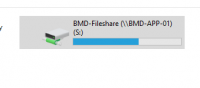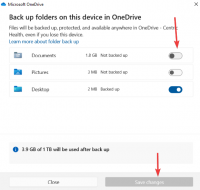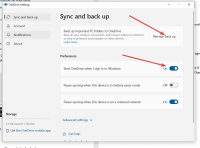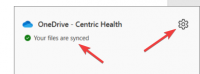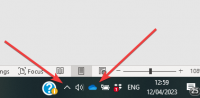ICT Tip 141 – General – Local PC Back Up
Centric have a very effective and robust back up system but you need to know that it is your Servers that are backed up, including everything in Socrates. However your local client PC – the computer on your desk is not routinely backed up.
This means that if you have any documents or files saved on your local PC, outside Socrates, in the event of failure you may lose you documents and files.
There are two options you can use to mitigate this risk. It is likely you have one of these working already but it is best to check.
- Use One Drive
- Use your file share.
The recommended method is to use One Drive. This means that no matter which computer you are logged into, your files will always be available to you and are backed up. You can even have the same desktop. This assumes you save your documents and files into the default windows location of c:\users\user name\ ( or c:\users\One Drive-Centric Health or similar)
To check if your documents are being backed up by One Drive, do the following. There should be a picture of a little cloud on the lower right of your desktop. It might be in the little up arrow area.
[cid:image001.png@01D96E03.B5D39580]
If its greyed out or has a line through it then it is not active. If so, click on it and login with your Centric credentials.
Click on the cloud.
If you see that your files are synched your all set, your files are being backed up.
[Graphical user interface, text, application Description automatically generated]
If you don’t see your files are synched click on the settings button and click settings. Switch on start OneDrive when I sign in to Windows if it is not already on.
[Graphical user interface, application Description automatically generated]
Click on Manage back up.
[Graphical user interface, text, application Description automatically generated]
Make sure Documents and Desktop is switched on and then click save changes if required.
You’re all set now; your files are backed up.
Alternatively, if you save your documents and files to the “shared folder”, this sits on your Server and is backed up. This is usually in your S: Drive.
[Graphical user interface, text Description automatically generated]
It will have the name of your Server – three letters from your practice followed by -APP-01. If you save your documents and files in here, then your files are backed up.
No harm to do a quick check and make sure you’re using one of these options.
Michael
Click here for Socrates in Centric Worldhttps://centrichealthire.sharepoint.com/sites/CentricConnect/SitePages/Socrates.aspx