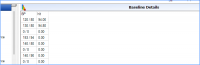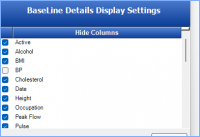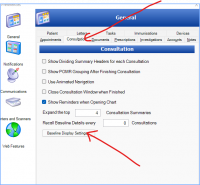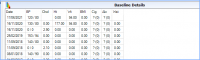ICT Tip 64 – Socrates – Baseline Details Field Displays
It’s always best to put stuff in the base line details where possible e.g., weight and BP. The short cut key Ctrl-B opens the baseline details from any section of the file.
You can control which baseline details are displayed on the Summary screen.
[Table Description automatically generated]
As an extreme example say you only want to see displayed in this area the BP and the weight in order to make it easier on the eye.
You can do this via Edit==>Preferences on the upper menu bar
Inhere, click the Consultation tab and then Baseline Display Settings
[Graphical user interface, text, application, email Description automatically generated]
In here you untick anything you want displayed (I know it’s the opposite you what you would expect, anything you tick does not appear)
[Graphical user interface, application Description automatically generated]
Weight is lower down. Click OK and OK again.
Now our baseline display looks like this
[Graphical user interface, application, Word Description automatically generated]
You can play around with it to get it to display what you want. Note the changes only affect the computer you are on, not other computers in the practice.
Michael