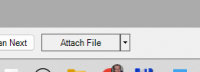ICT Tip 186 – Socrates – Drag and Drop Files into Socrates
You can add any file type that you wish to documents by clicking the attach file button at the bottom of the documents screen.
[A computer screen shot of a computer Description automatically generated]
(if it says attach healthmail, click the down arrow).
This includes any file type so it can include photographs, sound recordings, videos etc. basically anything that is a computer file.
What I didn’t know until recently (everybody can always learn more!) is that you can also drag and drop files to achieve the same result.
Find the file in explorer that you want to put into a patients file. Drag it to the Socrates icon on the task bar and then once the Socrates screen opens bring the mouse anywhere onto the Socrates screen and release the hold.
The pick a patient dialogue appears, find and select the relevant patient. Once a patient is selected the familiar scanning dialogue opens and here enter a description, any details and choose someone to review the file if required. Click OK and the file is now saved in the patient file under documents.
Michael
Click here for Socrates in Centric Worldhttps://centrichealthire.sharepoint.com/sites/CentricConnect/SitePages/Socrates.aspx