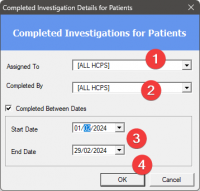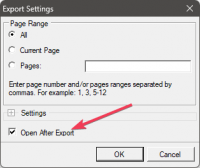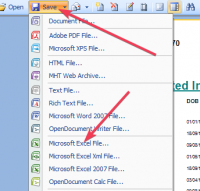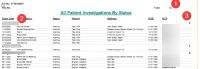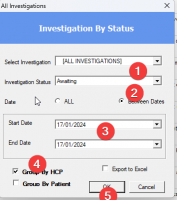ICT Tip 175 – Socrates – How many investigations are you dealing with
I was recently asked if I knew a way to count the number of bloods results we get in a given month and categorise per doctor.
The answer is yes, but with limitations. There is a report that you should be able to use to do this. It’s called “All patients investigations by status” and looks like this:
[A screenshot of a computer Description automatically generated]
Leave it at all investigations.
1: You can only do one status at a time e.g awaiting or completed etc.
2: To do it between selected dates e.g. 1 month tick between dates
3: Put in relevant dates
4: Tick group by HCP to get numbers per doctor, note this is the HCP to whom the investigation was assigned by Healthlink, not the HCP that may have later changed it by e.g. completing it.
5: Click OK
The result will look something like this, (this is all test data so short)
[A close-up of a medical report Description automatically generated]
It is largely self explanatory,
1: Total number of investigations in the time
2: Individual doctor report
3: Total number of investigations for that doctor.
There is a separate report called “Completed Investigation Details for Patients” which can be searched by date which lists who investigations were assigned to and who completed them.
The result looks like this:
[A close-up of a white background Description automatically generated]
However, it doesn’t give counts. You could export to excel and analysis the data further in excel to answer any questions you might have.
To open in excel when the report is open click on save and excel then follow on screen instructions, make sure the open after export button is ticked
[A screenshot of a computer Description automatically generated]
[A screenshot of a computer Description automatically generated]
There is a refinement you can do with this search, the dialogue looks like this:
[A screenshot of a computer Description automatically generated]
You could for instance
1: Pick HCP A to who investigations were assigned by healthlink
2: Pick the HCP B that completed them
3: Enter relevant dates
4: Click OK
The result lists investigations assigned to HCP A by Healthlink that were completed by HCP B
Michael