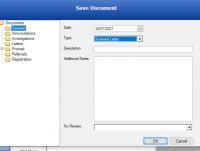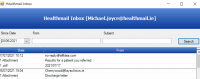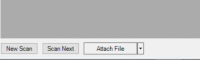ICT Tip 33 – Socrates – Adding Healthmail attachment to a patients file
Increasingly, we are all getting letters from Consultants via our Healthmail addresses. You can add these attachments into the file without having to print and scan them as follows.
Open the patient file. This process can be done without having to make the file active (green). Open the Documents section and click on documents.
There is a button to Attach file – this is used to import files saved locally on your PC.
[cid:image008.png@01D77D71.B5E06F00][cid:image009.png@01D77D71.B5E06F00][cid:image003.png@01D77D70.CF97CC00]
In addition there is an arrow which you can click on that gives the additional option to Attach Healthmail. (Speaking of arrows, I finally figured out how to use straight arrows!!)
Click on this and it opens your Healthmail inbox with recent messages displayed. Double click on the relevant e-mail that has the document attached that you want to import. You can refine the search parameters in Healthmail if required at the top.
[cid:image004.png@01D77D70.CF97CC00]
You have the usual options to enter a description and if you use it, to put for review by a particular user in the review field.
[cid:image010.png@01D77D71.B5E06F00][cid:image011.png@01D77D71.B5E06F00][cid:image007.png@01D77D70.CF97CC00]
You can’t currently attach a document from a non Healthmail address but you can do a work around by forwarding the e-mail from the other source to your Healthmail account. Don’t forget to change the “from” field to your Healthmail account when forwarding the message so that you will be able to receive it into your Healthmail account.
Michael