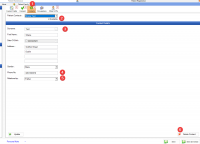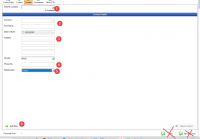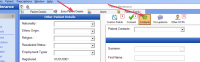ICT Tip 138 – Socrates – Store contact details for a patient
It is not immediately obvious where the best place to store contact details for patients is but there is in fact a tab dedicated to this function.
Its in Patient Details==>Extra Patient Details==>Contacts. You can get to Patient Details by clicking on the patient name or by open patient via the Maintenance tab.
[Graphical user interface, application Description automatically generated]
In here you can save one, or multiple contacts for the patient.
To add a contact
[Graphical user interface, text, application Description automatically generated]
1: Make the contact list blank so that the fields become available to complete
2: here you enter the name, if the contact is also a patient you can search and find them by clicking the three dots, however the contact does not have to be a patient, you can add a name manually.
3: At least one line of address is required
4: A phone number is required
5: Enter the relationship
6: NB To save you must click “add new” (not save further down the screen )
To view contacts pick a name from the drop down list.
[Graphical user interface, text, application Description automatically generated]
1: If there are contacts available the number of contacts is displayed in the contacts tab.
2: You can choose which contact you want to look at here
3: Contact Name
4: The Phone Number
5: The relationship to the patient
6: Delete a contact if needed, or you can update details by editing and clicking Update on bottom left
Michael
Click here for Socrates in Centric Worldhttps://centrichealthire.sharepoint.com/sites/CentricConnect/SitePages/Socrates.aspx