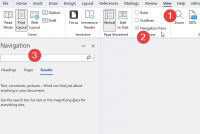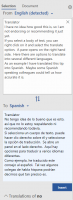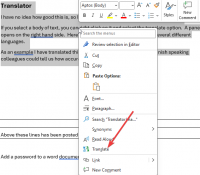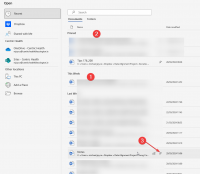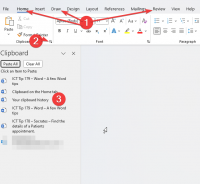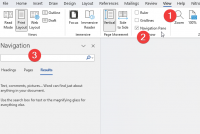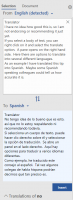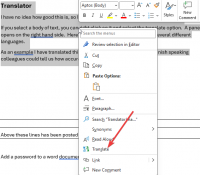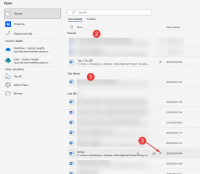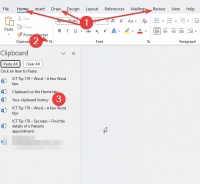ICT Tip 179 – Word – A few Word tips
Clipboard:
Your clipboard history is available in Word. If you have copied several items of text you can see the list of them by clicking on the arrow beside Clipboard on the Home tab.
[A screenshot of a computer Description automatically generated]
1: These are the tabs, different items are found in different tabs.
2: Click here to display your clipboard history
3: Your history is displayed, and you can click on any to insert them into your document.
Pin Documents:
No doubt there are some documents you go back to time and time again. For instance, I open my tips document every week. I can “pin” this so that I can get to it quickly when I need too.
To open a document, click on file then Open
[A screenshot of a computer Description automatically generated]
1: This area displays your recent documents, however it is constantly changing as you work on more documents.
2: On the other hand this area, if you use it, has the same documents all the time no matter how long it is since you used it. You can see my current working tips document here that I can quickly get to each week.
3: To add a document to the pinned area highlight the file and click on the little pin icon.
Today’s Date:
The short cut key, Alt-Shift- D enters today’s date
28/03/2024
Deleting Text
Obviously, you can delete text by pressing the backspace key. However did you know that if you hold down the Ctrl key while pressing the backspace, it will delete text a word at a time instead of a letter at a time.
Moving Cursor down
Do you ever need to start a new paragraph several rows down the page. You probably press the return key repeatedly to get there. You can do the same thing by simply double clicking on where you need to start the next line.
Translator
I have no idea how good this is, so I am not endorsing or recommending it just yet.
If you select a body of text, you can right click on it and select the translate option. A pane opens on the right hand side. Here there are options to translate into several different languages.
As an example, I have translated this tip into Spanish. Maybe some Spanish speaking colleagues could tell us how accurate it is.
[A screenshot of a computer Description automatically generated]
[A screenshot of a computer Description automatically generated]
Undo
The shortcut key to undo something is Ctrl-Z. You can undo the last several steps. Ctrl-Y will redo if you undo something you didn’t mean to undo.
Find Something
If you want to find where a particular word appears in a document use the navigation pane.
[A screenshot of a computer Description automatically generated]
1: Click on View Tab
2: Tick Navigation pane (shortcut key Ctrl-F does the same thing)
3: Type what you are looking for here and you can find it
Michael
Click here for the Socrates Guidehttps://centrichealthire.sharepoint.com/sites/CentricConnect/SitePages/Socrates.aspx in Centric World
Thanks Michael, very helpful. If I start to use even one of them it will be great. A very techy medical student I had was thrilled to learn about ctrl z (=undo). Not sure what else she learned though....
Sent from Outlook for Androidhttps://aka.ms/AAb9ysg
From: Michael Joyce mjoyce@centrichealthblessington.ie
Sent: Thursday, March 28, 2024 10:45:17 AM
To: gpdiscussion@centricgpforum.com gpdiscussion@centricgpforum.com
Subject: Centric GP Forum ICT Tip 179 – Word – A few Word tips
Clipboard:
Your clipboard history is available in Word. If you have copied several items of text you can see the list of them by clicking on the arrow beside Clipboard on the Home tab.
[A screenshot of a computer Description automatically generated]
1: These are the tabs, different items are found in different tabs.
2: Click here to display your clipboard history
3: Your history is displayed, and you can click on any to insert them into your document.
Pin Documents:
No doubt there are some documents you go back to time and time again. For instance, I open my tips document every week. I can “pin” this so that I can get to it quickly when I need too.
To open a document, click on file then Open
[A screenshot of a computer Description automatically generated]
1: This area displays your recent documents, however it is constantly changing as you work on more documents.
2: On the other hand this area, if you use it, has the same documents all the time no matter how long it is since you used it. You can see my current working tips document here that I can quickly get to each week.
3: To add a document to the pinned area highlight the file and click on the little pin icon.
Today’s Date:
The short cut key, Alt-Shift- D enters today’s date
28/03/2024
Deleting Text
Obviously, you can delete text by pressing the backspace key. However did you know that if you hold down the Ctrl key while pressing the backspace, it will delete text a word at a time instead of a letter at a time.
Moving Cursor down
Do you ever need to start a new paragraph several rows down the page. You probably press the return key repeatedly to get there. You can do the same thing by simply double clicking on where you need to start the next line.
Translator
I have no idea how good this is, so I am not endorsing or recommending it just yet.
If you select a body of text, you can right click on it and select the translate option. A pane opens on the right hand side. Here there are options to translate into several different languages.
As an example, I have translated this tip into Spanish. Maybe some Spanish speaking colleagues could tell us how accurate it is.
[A screenshot of a computer Description automatically generated]
[A screenshot of a computer Description automatically generated]
Undo
The shortcut key to undo something is Ctrl-Z. You can undo the last several steps. Ctrl-Y will redo if you undo something you didn’t mean to undo.
Find Something
If you want to find where a particular word appears in a document use the navigation pane.
[A screenshot of a computer Description automatically generated]
1: Click on View Tab
2: Tick Navigation pane (shortcut key Ctrl-F does the same thing)
3: Type what you are looking for here and you can find it
Michael
Click here for the Socrates Guidehttps://centrichealthire.sharepoint.com/sites/CentricConnect/SitePages/Socrates.aspx in Centric World
Disclaimer: This e-mail and any attachments including voice attachments may contain confidential, personal, sensitive, proprietary or legally privileged information. Anyone who is not the intended recipient should not use or open the document. Any information or voice recording used within this document or e-mail should not be forwarded to any other legal person or organisation or posted on any social media platform as to do so would be in breach of privacy and data protection legislation. If you have erroneously received this email or document, please delete immediately and notify the sender. If you have received this e-mail or documentation where there is a precise reason to forward to a third party, all rules regarding privacy and data protection should be followed. You will be liable for a third party breach.The recipients acknowledge that Centric Health or associated companies are unable to exercise control to ensure or guarantee the integrity of/over the contents of the information contained in e-mail transmission and further acknowledge that any views expressed in this message are those of the individual sender and no binding nature of the message shall be implied or assumed unless the sender does so expressly with due authority of Centric Health.