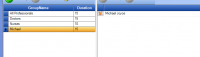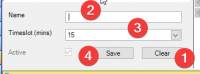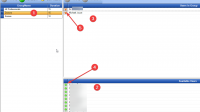ICT Tip 159 – Socrates – Appointment Groups
While most patient attending information, particularly for clinicians, is accessed via the waiting room, in the appointments area you can if you wish display different groups of HCPs or even just yourself.
[cid:image001.png@01DA081A.7E389420]
1: Is the default view that contains all HCP’s. 2 and 3 are existing groups but are empty by default. You have to add HCPs manually. You can also create additional groups.
To do this go to
My Control Panel==>Admin Console==>Appointments
In here click on appointment groups on the left-hand side.
This screen explains how to add Doctors to the Doctors Group.
[A screenshot of a computer Description automatically generated]
1: Highlight the Doctors Group
2: Available users are in this lower area
3: Add users to this area for them to be displayed as part of the Doctors Group
4: Tick this green + to add a user
5: Tick this red x to remove a user.
Now any HCP whose name appears in the upper area (3) will be displayed as part of that group.
To create a new group, go to the Bottom where you will see this
[A screenshot of a computer Description automatically generated]
1: Click clear to start a new entry
2: Put the name of the group in here
3: Time slot display
4: Click Save
Now highlight above, for example a group called Michael and add just me to that group
[cid:image004.png@01DA081A.7E389420]
Now in appointments (you must close and reopen the appointments for changes to take effect) there is a group called Michael and it shows just my appointment schedule
[A screenshot of a computer Description automatically generated]
Michael