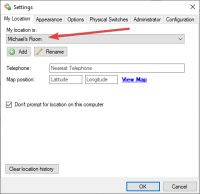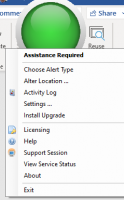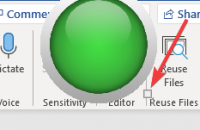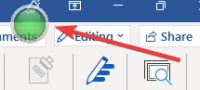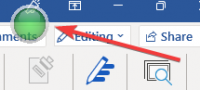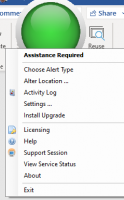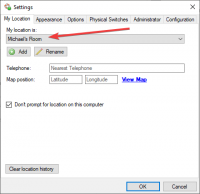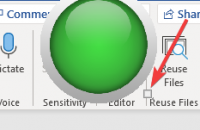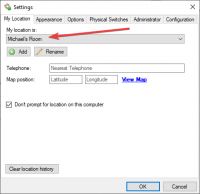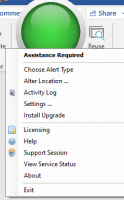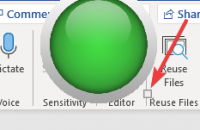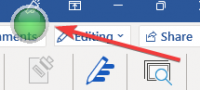ICT – Tips for all 2 – All about the Green Button
While many of you will be aware of the Little Green Button it appears that not everybody knows about it so here is a summary.
- What is it
It’s the green button you should see somewhere on your screen, most likely in the top right hand corner. It looks like this
[Graphical user interface, application Description automatically generated]
If you don’t have it get onto IT Support at itsupport@centrichealth.iemailto:itsupport@centrichealth.ie and ask to get it
-
What does it do
It is an emergency button if you are in a situation where you need help urgently, e.g. a patient collapses or become threatening etc. To activate it you double click on the green button. -
How does it work
When you double click on it a message appears on the computer screen in everybody else’s room in the practice saying that you need assistance. They should come running. -
Configuring
You can do a few things with it, but be careful not to double click!
You can click and drag on it to move it to different parts of your screen.
You can make it bigger or smaller by hovering over it then click and drag the little square in or out.
[A picture containing chart Description automatically generated]
There are additional options by right clicking on it,
[Graphical user interface, text, application Description automatically generated]
In reality you probable never need to do this except maybe check in setting to ensure your room is named correctly so that people know where to come too.
[Graphical user interface, text, application, email Description automatically generated]
Finally, it’s probably a good idea to have an organised test run. At an appropriate time when everybody is expecting it, run a test to make sure it is working properly.
There was a time recently when for a while when it was set off in one practice it went off in a different practice. This should be fixed now but if in your practice that is still happening or indeed if anything does not work correctly during the test then contact IT Support.
Michael
Click here for Socrates Tips Guides and Videoshttps://centrichealthire.sharepoint.com/:f:/s/CentricConnect/EsaogyaLmbdEhAMVfwYEFs4BfdK9C30zHEZcLbA_0vQjYQ?e=EFyJsA in Centric World.
I’ve tried to configure it for my room but it keeps forgetting and resets
every morning.
Alan
On Wed 16 Nov 2022 at 11:39, Michael Joyce <
mjoyce@centrichealthblessington.ie> wrote:
While many of you will be aware of the Little Green Button it appears that
not everybody knows about it so here is a summary.
- What is it
It’s the green button you should see somewhere on your screen, most likely
in the top right hand corner. It looks like this
[image: Graphical user interface, application Description automatically
generated]
If you don’t have it get onto IT Support at itsupport@centrichealth.ie
and ask to get it
- What does it do
It is an emergency button if you are in a situation where you need help
urgently, e.g. a patient collapses or become threatening etc. To activate
it you double click on the green button.
- How does it work
When you double click on it a message appears on the computer screen in
everybody else’s room in the practice saying that you need assistance.
They should come running.
- Configuring
You can do a few things with it, but be careful not to double click!
You can click and drag on it to move it to different parts of your
screen.
You can make it bigger or smaller by hovering over it then click and drag
the little square in or out.
[image: A picture containing chart Description automatically generated]
There are additional options by right clicking on it,
[image: Graphical user interface, text, application Description
automatically generated]
In reality you probable never need to do this except maybe check in
setting to ensure your room is named correctly so that people know where to
come too.
[image: Graphical user interface, text, application, email Description
automatically generated]
Finally, it’s probably a good idea to have an organised test run. At an
appropriate time when everybody is expecting it, run a test to make sure it
is working properly.
There was a time recently when for a while when it was set off in one
practice it went off in a different practice. This should be fixed now but
if in your practice that is still happening or indeed if anything does not
work correctly during the test then contact IT Support.
Michael
Click here for Socrates Tips Guides and Videos
https://centrichealthire.sharepoint.com/:f:/s/CentricConnect/EsaogyaLmbdEhAMVfwYEFs4BfdK9C30zHEZcLbA_0vQjYQ?e=EFyJsA
in Centric World.
Gpdiscussion mailing list -- gpdiscussion@centricgpforum.com
To unsubscribe send an email to gpdiscussion-leave@centricgpforum.com
Can you set it to alert just for your own practice, I can’t see the option. Ours will go off for places hours away, and it makes you less likely to respond to it if you get a lot of false alarms
Susan
From: Michael Joyce mjoyce@centrichealthblessington.ie
Sent: Wednesday 16 November 2022 11:39
To: gpdiscussion@centricgpforum.com
Subject: Centric GP Forum ICT – Tips for all 2 – All about the Green Button
While many of you will be aware of the Little Green Button it appears that not everybody knows about it so here is a summary.
- What is it
It’s the green button you should see somewhere on your screen, most likely in the top right hand corner. It looks like this
[Graphical user interface, application Description automatically generated]
If you don’t have it get onto IT Support at itsupport@centrichealth.iemailto:itsupport@centrichealth.ie and ask to get it
-
What does it do
It is an emergency button if you are in a situation where you need help urgently, e.g. a patient collapses or become threatening etc. To activate it you double click on the green button. -
How does it work
When you double click on it a message appears on the computer screen in everybody else’s room in the practice saying that you need assistance. They should come running. -
Configuring
You can do a few things with it, but be careful not to double click!
You can click and drag on it to move it to different parts of your screen.
You can make it bigger or smaller by hovering over it then click and drag the little square in or out.
[A picture containing chart Description automatically generated]
There are additional options by right clicking on it,
[Graphical user interface, text, application Description automatically generated]
In reality you probable never need to do this except maybe check in setting to ensure your room is named correctly so that people know where to come too.
[Graphical user interface, text, application, email Description automatically generated]
Finally, it’s probably a good idea to have an organised test run. At an appropriate time when everybody is expecting it, run a test to make sure it is working properly.
There was a time recently when for a while when it was set off in one practice it went off in a different practice. This should be fixed now but if in your practice that is still happening or indeed if anything does not work correctly during the test then contact IT Support.
Michael
Click here for Socrates Tips Guides and Videoshttps://centrichealthire.sharepoint.com/:f:/s/CentricConnect/EsaogyaLmbdEhAMVfwYEFs4BfdK9C30zHEZcLbA_0vQjYQ?e=EFyJsA in Centric World.
Disclaimer: This e-mail and any attachments including voice attachments may contain confidential, personal, sensitive, proprietary or legally privileged information. Anyone who is not the intended recipient should not use or open the document. Any information or voice recording used within this document or e-mail should not be forwarded to any other legal person or organisation or posted on any social media platform as to do so would be in breach of privacy and data protection legislation. If you have erroneously received this email or document, please delete immediately and notify the sender. If you have received this e-mail or documentation where there is a precise reason to forward to a third party, all rules regarding privacy and data protection should be followed. You will be liable for a third party breach.The recipients acknowledge that Centric Health or associated companies are unable to exercise control to ensure or guarantee the integrity of/over the contents of the information contained in e-mail transmission and further acknowledge that any views expressed in this message are those of the individual sender and no binding nature of the message shall be implied or assumed unless the sender does so expressly with due authority of Centric Health.