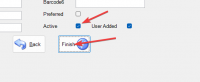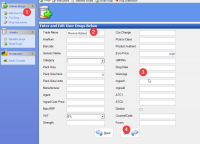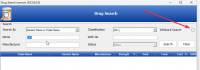ICT Tip 153 – Socrates – Add a drug manually.
Sometimes a drug you need to prescribe is not in the drug database for various reasons. It is possible to add a drug manually.
Before you do, make sure you search with the wild card box ticked to make sure you definitely can’t find the drug in the data base. Sometimes you will find what you are looking for by ticking the wildcard search box.
[A screenshot of a computer Description automatically generated]
If you still can’t find the drug you can add it as follows.
Go to My Control Panel==>Admin Console==>Drugs
[A screenshot of a computer Description automatically generated]
1: Click on Add User Drug
2: Enter name of drug you wish to enter
3: There are lots of other potential fields you can fill but only the name is compulsory.
4: Click Next
On the next page fill in any additional fields if required and click finish.
[A screenshot of a computer Description automatically generated]
Now the drug you entered is available to prescribe in the patient file.
Note you can go back and edit a drug you created by clicking on find drug on the upper right hand side under add user drug.
If you want to remove a drug, e.g., the new drug has later been put into the main database in an update, go back and untick the Active button.
Note functions like interactions etc. won’t work for user added drugs.
Michael