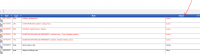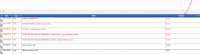ICT Tip 41 - Socrates – Quickly find notes of active conditions to edit them
As you know the active conditions, along with the past and social history beneath them on the summary page, cannot be edited when on the summary page. To edit them, e.g. if an existing condition has become inactive and you want to move it to past history, you have to find the corresponding note and edit it there. It can be hard to find the relevant note if there are a lot of notes.
You can find them quickly by clicking on “Status” which sorts the notes alphabetically according to status. Conveniently the active condition notes are active so will appear at the top of the list, they also appear in red. Equally the status of past history is past, social history is social etc.
So you can fairly quickly find the relevant note in notes to make any desired change by highlighting the note so it appears in the top box, making the change and clicking update. To get back to the default view click on date twice.
[cid:image002.png@01D7C04D.3DE4F970]
Michael
You have made my day with this Michael!
From: Michael Joyce mjoyce@centrichealthblessington.ie
Sent: Wednesday 13 October 2021 16:16
To: Centric GP Forum gpdiscussion@centricgpforum.com
Subject: Centric GP Forum ICT Tip 41 - Socrates – Quickly find notes of active conditions to edit them
As you know the active conditions, along with the past and social history beneath them on the summary page, cannot be edited when on the summary page. To edit them, e.g. if an existing condition has become inactive and you want to move it to past history, you have to find the corresponding note and edit it there. It can be hard to find the relevant note if there are a lot of notes.
You can find them quickly by clicking on “Status” which sorts the notes alphabetically according to status. Conveniently the active condition notes are active so will appear at the top of the list, they also appear in red. Equally the status of past history is past, social history is social etc.
So you can fairly quickly find the relevant note in notes to make any desired change by highlighting the note so it appears in the top box, making the change and clicking update. To get back to the default view click on date twice.
[cid:image001.png@01D7C058.77427CA0]
Michael
This e-mail and any attachments including voice attachments may contain confidential, personal, sensitive, proprietary or legally privileged information. Anyone who is not the intended recipient should not use or open the document. Any information or voice recording used within this document or e-mail should not be forwarded to any other legal person or organisation or posted on any social media platform as to do so would be in breach of privacy and data protection legislation. If you have erroneously received this email or document, please delete immediately and notify the sender. If you have received this e-mail or documentation where there is a precise reason to forward to a third party, all rules regarding privacy and data protection should be followed. You will be liable for a third party breach.The recipients acknowledge that Centric Health or associated companies are unable to exercise control to ensure or guarantee the integrity of/over the contents of the information contained in e-mail transmission and further acknowledge that any views expressed in this message are those of the individual sender and no binding nature of the message shall be implied or assumed unless the sender does so expressly with due authority of Centric Health.