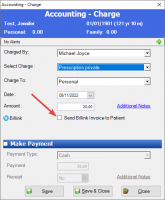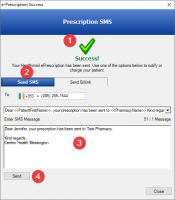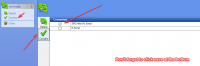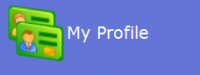ICT Tip 88 – Socrates – The new dialogue Box when prescribing
As I’m sure you all know by now a new dialogue was recently added such that after you press the healthmail button to send a prescription to the Pharmacy you have the option to send an SMS to the patient, send a payment link, both or neither.
If you haven’t seen this yet it might be that the option is not switched on for you. So we will cover that first.
How to switch on or off the new SMS dialogue feature:
Go to My Control panel==>My Profile
[Text Description automatically generated]
This is where you put your own details in like IMC number, social welfare number GMS number etc.
On the left hand side there is also a section called consent. Click on consent. In here there is a section called SMS after Rx Email with a tick box beside it. If you want the feature tick it, if you do not want the feature untick it. Don’t forget to click save at the bottom.
[Graphical user interface, text, application, Word, email Description automatically generated]
Send an SMS to the patient:
After clicking Healthmail Rx this dialogue appears.
[Graphical user interface, text, application Description automatically generated]
1: Confirms the prescription has been sent to the Pharmacy
2: Send SMS is ready by default
3: The text of the SMS appears here
The great thing here is you can change the text of the SMS here once off which is a great way to send patients instructions like e.g. “one month only please make appointment to review your meds” etc.
4: Click Send
This saves the phone calls to the practice “is my prescription sent yet”.
The dialogue confirms sending the text but leaves the dialogue open. You can now also send a Billink for payment or alternatively if you don’t want to send a Billink click Close to close it.
Send a Billink Payment link to the patient:
Instead of sending an SMS click on Send Billink. This opens up he charge dialogue and you can enter the relevant charge e.g. Prescription and the standard billink sms will be sent to the patient.
[Graphical user interface, application, Word Description automatically generated]
Don’t forget to tick the send Billink Invoice to Patient.
Send both an SMS and a Billink link:
Remember to send the SMS first.
Do neither on this occasion:
Simply click Close
Michael
Click here for Socrates Tips Guides and Videoshttps://centrichealthire.sharepoint.com/:f:/s/CentricConnect/EsaogyaLmbdEhAMVfwYEFs4BfdK9C30zHEZcLbA_0vQjYQ?e=EFyJsA in Centric World.