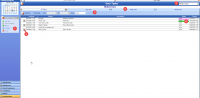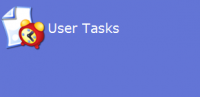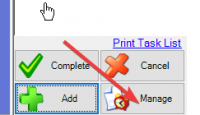ICT Tip 98 – Socrates – The manage tasks dashboard
You probably know all this already, but you never know. There is a task management dashboard. You can get to it by clicking on the Manage button at the bottom of the My Tasks or via the Communication sction==>User Tasks
[Diagram Description automatically generated] or [Graphical user interface, application Description automatically generated]
Here’s a tour
[Graphical user interface, text, application, Word Description automatically generated]
You can double click on any task to open it but without opening the individual task you can do the following with this screen.
1: You can mark a highlighted task complete here. You can complete multiple tasks in one go by highlighting multiple tasks.
2: You can look at other people’s tasks by picking them from this drop down list. Useful if you want to see has somebody done something.
3: Here you can look at completed tasks or ones you have marked for in progress if you use that option.
4: If the task is about a patient, you can open the patient file by clicking here instead of having to open the task
5: These tabs give you a calendar view of your tasks. The day assigned is the start date of the task entered at the time of creation of the task. You can view by day week or month depending on which tab you click.
6: If a colour is assigned it appears here
Michael
Click here for Socrates in Centric Worldhttps://centrichealthire.sharepoint.com/sites/CentricConnect/SitePages/Socrates.aspx