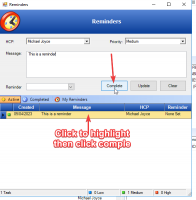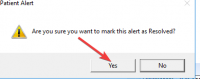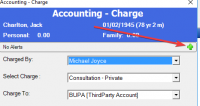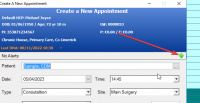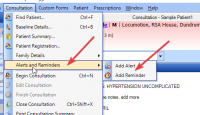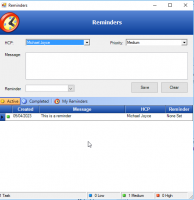ICT Tip 140 – Socrates – Adding and especially removing Reminders and Alerts
Alerts and Reminders are very similar to each other. They look different but essentially do the same thing, that is, pop up to give you a prompt about something.
Reminder:
[Graphical user interface, application, Word Description automatically generated]
Alert:
[cid:image002.png@01D967CB.911C8E10]
Some differences include, alerts can be set to pop up on making an appointment or opening the accounts module as well as when a file is opened. Reminders only when opening a file.
There is a report that you can use that lists out any or all reminders that have been set, it’s called “HCP Reminders for Patients”. This can be very useful, you can audit your reminders. At the time of writing this cannot be done for alerts.
To add an alert or a reminder, when the file is open ( it can be done even if the top is red) go to Consultation on the menus bar and click add alert or reminder. Fill in as appropriate.
[Graphical user interface, application, Word Description automatically generated]
Alerts can also be added in appointments, they only open when making a future appointment.
[Graphical user interface, application Description automatically generated]
Or in accounts, , they only open when the account section is opened.
[Graphical user interface, application, email Description automatically generated]
However, I suspect, most people are more interested in how to remove alerts and reminders that already exist. There can be an awful lot of them, especially if you are a practice that migrated to Socrates in the last year or two. The migrations tend to have a lot of them carried over into Socrates. The more there are, the less useful they are because you can tune out. It is far better to have a small number of more important pop ups.
Removing Alerts
If you click Dismiss, the alert sits at the bottom of the screen and will reappear the next time you open the file (or appointment/accounts). If the alert has been dealt with you need to click on the green arrow, this marks it settled and it will not appear next time.
[Rectangle Description automatically generated with medium confidence]
Then
[Graphical user interface, text, application Description automatically generated]
Removing Reminders
It is less clear how to remove reminders and this is because there is a completed button but this does not complete the reminder – it actually shows you any reminders that have been completed.
To remove a reminder that is no longer relevant, you must highlight the reminder, this step is crucial. When you do, some new buttons appears and if you click complete the reminder will not appear the next time you open the chart. Note you can have multiple reminders.
[Graphical user interface, application Description automatically generated]
Personally, I’d recommend Reminders for clinical reminders – especially as they can be searched for, and use alerts, just for appointments and accounts.
I hope that helps understand alerts and reminders and might make them more useful, once tidied up.
Michael