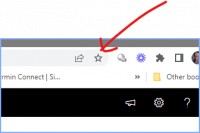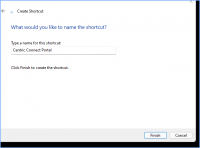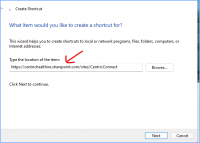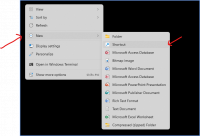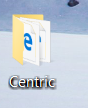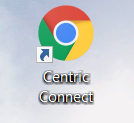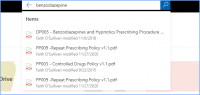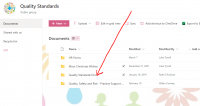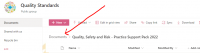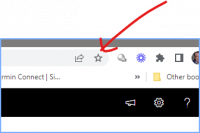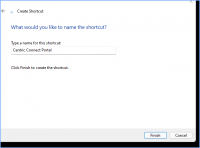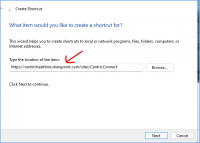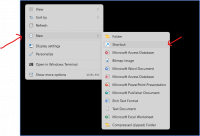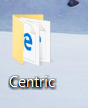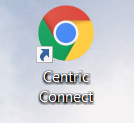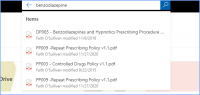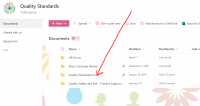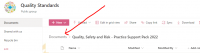ICT Tip 61 – Centric Connect - How to find Centric Documents
This is the tip that was supposed to be number 50! It’s a long one so this time I have also attached it as a document for easier reading or printing if you prefer.
At last, we finally have an easier way to access Centric documents. I’m sure most of us are vaguely aware that there is a wealth of Centric Documentation available, but we have never really been able to easily find them.
There is now a gateway, called Centric Connect, to all the information and it has been made easy to navigate. To illustrate how it works I’ll explain how to find all the previous tips and how to find a policy document, using Benzodiazepine prescribing as an example.
First, how to get to the Centric Connect portal.
For the moment, click on this link,
https://centrichealthire.sharepoint.com/sites/CentricConnect
You must use your Centric e-mail address and log in to get access to it. See the second half of the tip for more information on ways of conveniently accessing this portal.
It’s basically like a web page that provides links to various bits of information and as such is largely self-explanatory. This is what it looks like
[Graphical user interface, website Description automatically generated]
You can navigate around it by clicking on the various sections. Two examples will show you how it works.
Firstly, previous tips. This is under the innovation section. Click on Innovation and you will see a pane that says, “Socrates Tips” Click on this. This brings you to the place where the tips are stored. There is a search bar at the top. Suppose you know there was a tip on how to merge files, but you can’t remember when it was. Type merge into the search bar and press return, you should find it. Click on the file to open it.
[A picture containing graphical user interface Description automatically generated]
Another example, find the benzodiazepine prescribing policy document.
From the home page, click the Quality and Risk tab at the top. In here near the bottom right find and click on “Quality Safety and Risk practice support pack”. This brings up a similar page to the tips. We need to navigate now to the quality drive.
Click on Documents
[Graphical user interface, text, application Description automatically generated]
Then on the next screen click on Quality Standards Drive
[Graphical user interface, application, email, website Description automatically generated]
Now search for benzodiazepine and you should find the relevant document.
[Graphical user interface, text, application, email Description automatically generated]
You can already see some other relevant documents there as well. Try searching “results” or “emergency” etc. for other relevant documents.
Note, as the Portal develops some of the steps described may change over time, but the general principles will stay the same. Some tidying up of the documents will be done. This is certainly a very welcome development and should provide easier access to all the excellent information we have available.
Questions and comments welcomed which I can feed back to the team for you.
More information on ways to access Centric Connect
If you are on the CHPC network, then there may already be an icon on your desktop which you can double click on to open. It looks something like this, depending on your browser
[Logo, company name Description automatically generated]
(Note you might also have this [Text Description automatically generated with medium confidence] which is the previous version)
If you are not on the CHPC network or you don’t have the icon, then use this link
https://centrichealthire.sharepoint.com/sites/CentricConnect
You could add a desktop shortcut yourself if you wish. To do this right click anywhere on your desktop and pick new, then shortcut. You get this dialogue
[Graphical user interface, application Description automatically generated]
Copy and paste the link https://centrichealthire.sharepoint.com/sites/CentricConnect
into the location as below
[Graphical user interface, text, application, email Description automatically generated]
Click next, type in a name e.g Centric Connect Portal and click finish.
[Graphical user interface, application Description automatically generated]
You now have a short cut on your desktop that gets you directly to the main page.
Finally, you could bookmark the home page. This varies depending on which browser you use. In Chrome when on the Centric Connect page, click on the star near the top right.
[Graphical user interface, application Description automatically generated]
Michael
Excellent - I have created a shortcut on my desktop for easier access !
Really well done to all involved as this is brilliant
From: Michael Joyce mjoyce@centrichealthblessington.ie
Sent: 23 March 2022 12:11
To: gpdiscussion@centricgpforum.com gpdiscussion@centricgpforum.com
Subject: Centric GP Forum ICT Tip 61 – Centric Connect - How to find Centric Documents
This is the tip that was supposed to be number 50! It’s a long one so this time I have also attached it as a document for easier reading or printing if you prefer.
At last, we finally have an easier way to access Centric documents. I’m sure most of us are vaguely aware that there is a wealth of Centric Documentation available, but we have never really been able to easily find them.
There is now a gateway, called Centric Connect, to all the information and it has been made easy to navigate. To illustrate how it works I’ll explain how to find all the previous tips and how to find a policy document, using Benzodiazepine prescribing as an example.
First, how to get to the Centric Connect portal.
For the moment, click on this link,
https://centrichealthire.sharepoint.com/sites/CentricConnect
You must use your Centric e-mail address and log in to get access to it. See the second half of the tip for more information on ways of conveniently accessing this portal.
It’s basically like a web page that provides links to various bits of information and as such is largely self-explanatory. This is what it looks like
[Graphical user interface, website Description automatically generated]
You can navigate around it by clicking on the various sections. Two examples will show you how it works.
Firstly, previous tips. This is under the innovation section. Click on Innovation and you will see a pane that says, “Socrates Tips” Click on this. This brings you to the place where the tips are stored. There is a search bar at the top. Suppose you know there was a tip on how to merge files, but you can’t remember when it was. Type merge into the search bar and press return, you should find it. Click on the file to open it.
[A picture containing graphical user interface Description automatically generated]
Another example, find the benzodiazepine prescribing policy document.
From the home page, click the Quality and Risk tab at the top. In here near the bottom right find and click on “Quality Safety and Risk practice support pack”. This brings up a similar page to the tips. We need to navigate now to the quality drive.
Click on Documents
[Graphical user interface, text, application Description automatically generated]
Then on the next screen click on Quality Standards Drive
[Graphical user interface, application, email, website Description automatically generated]
Now search for benzodiazepine and you should find the relevant document.
[Graphical user interface, text, application, email Description automatically generated]
You can already see some other relevant documents there as well. Try searching “results” or “emergency” etc. for other relevant documents.
Note, as the Portal develops some of the steps described may change over time, but the general principles will stay the same. Some tidying up of the documents will be done. This is certainly a very welcome development and should provide easier access to all the excellent information we have available.
Questions and comments welcomed which I can feed back to the team for you.
More information on ways to access Centric Connect
If you are on the CHPC network, then there may already be an icon on your desktop which you can double click on to open. It looks something like this, depending on your browser
[Logo, company name Description automatically generated]
(Note you might also have this [Text Description automatically generated with medium confidence] which is the previous version)
If you are not on the CHPC network or you don’t have the icon, then use this link
https://centrichealthire.sharepoint.com/sites/CentricConnect
You could add a desktop shortcut yourself if you wish. To do this right click anywhere on your desktop and pick new, then shortcut. You get this dialogue
[Graphical user interface, application Description automatically generated]
Copy and paste the link https://centrichealthire.sharepoint.com/sites/CentricConnect
into the location as below
[Graphical user interface, text, application, email Description automatically generated]
Click next, type in a name e.g Centric Connect Portal and click finish.
[Graphical user interface, application Description automatically generated]
You now have a short cut on your desktop that gets you directly to the main page.
Finally, you could bookmark the home page. This varies depending on which browser you use. In Chrome when on the Centric Connect page, click on the star near the top right.
[Graphical user interface, application Description automatically generated]
Michael
This e-mail and any attachments including voice attachments may contain confidential, personal, sensitive, proprietary or legally privileged information. Anyone who is not the intended recipient should not use or open the document. Any information or voice recording used within this document or e-mail should not be forwarded to any other legal person or organisation or posted on any social media platform as to do so would be in breach of privacy and data protection legislation. If you have erroneously received this email or document, please delete immediately and notify the sender. If you have received this e-mail or documentation where there is a precise reason to forward to a third party, all rules regarding privacy and data protection should be followed. You will be liable for a third party breach.The recipients acknowledge that Centric Health or associated companies are unable to exercise control to ensure or guarantee the integrity of/over the contents of the information contained in e-mail transmission and further acknowledge that any views expressed in this message are those of the individual sender and no binding nature of the message shall be implied or assumed unless the sender does so expressly with due authority of Centric Health.